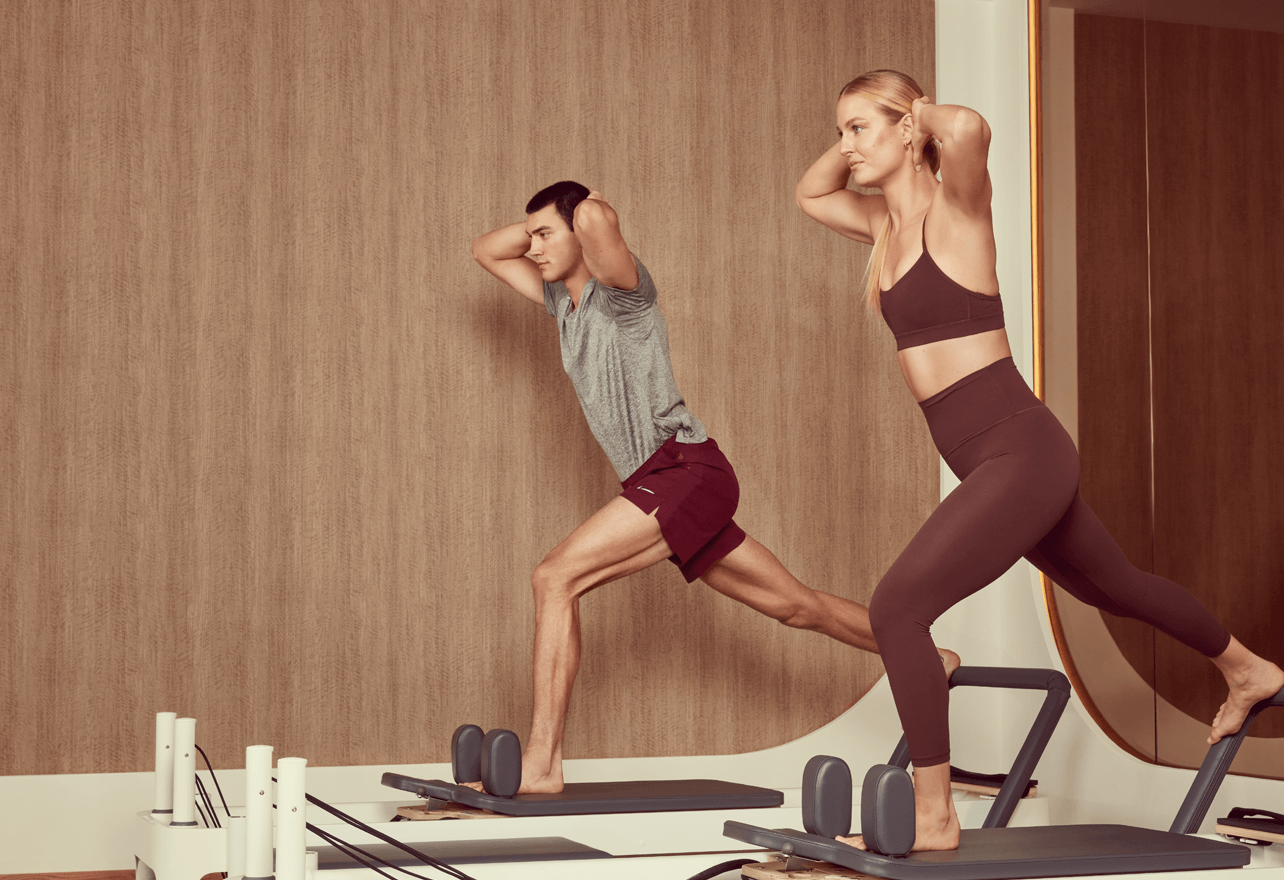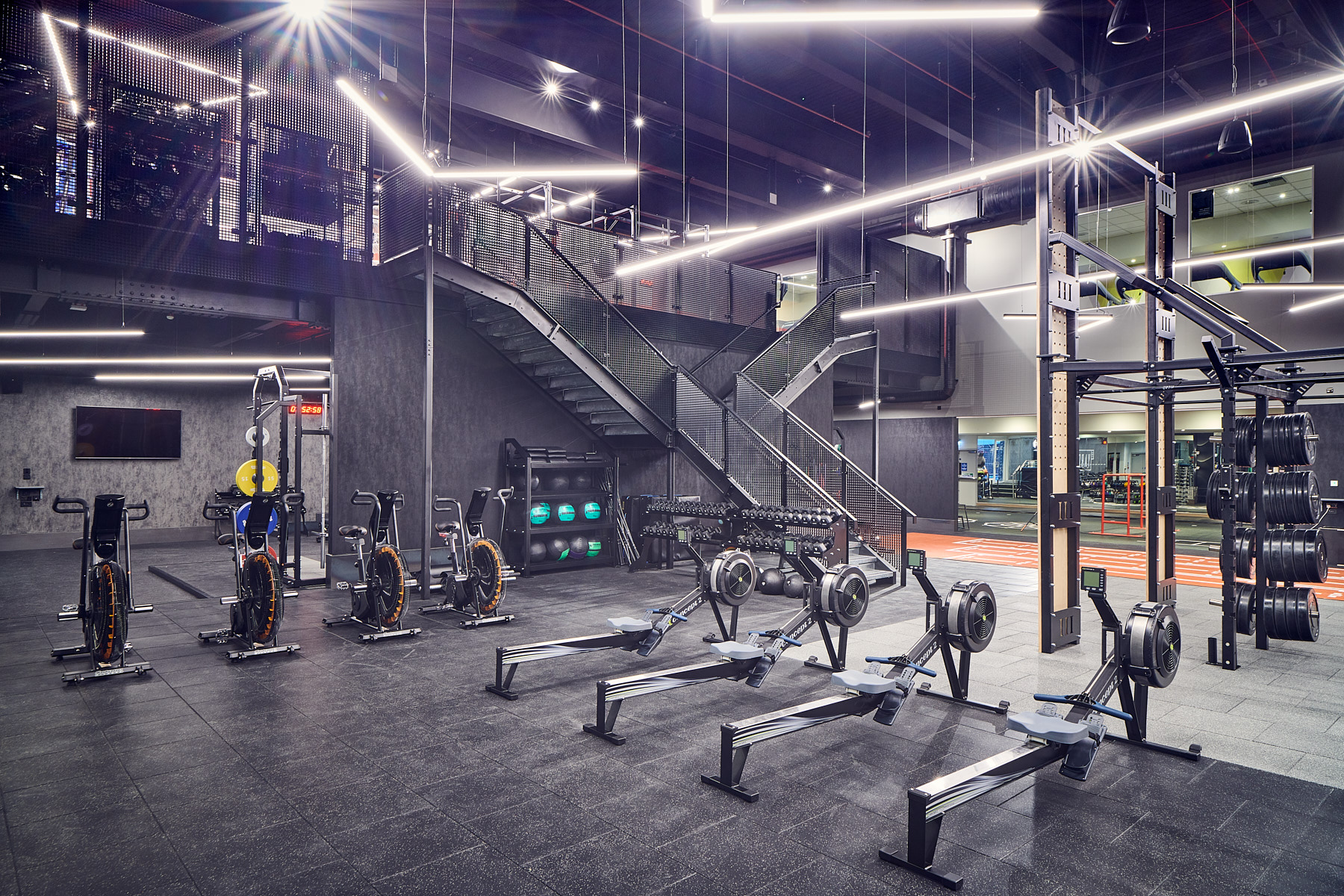Experience unparalleled training as a member of London’s luxury health club.


Become a Third Space member and enjoy…
Beyond studio walls and the gym floor; all your needs under one roof.
From Canary Wharf’s vast floorspace to Tower Bridge’s elevated walkway. Every club is unique and individually designed for every fitness need. Find yours.
Membership FAQ’s
-
Yes, simply give us 7 days’ notice and pay a £35 monthly fee. You can freeze your membership for up to 6 months each year in 1-month increments. If you haven’t reached your 6-month limit, you can extend your freeze with another 7 days’ notice before your resume date.
To manage it, just head to the app, select “Contact Us” > “Modify My Membership.” Once submitted, you’ll get a confirmation email. If you didn’t receive a confirmation, reach out to us at contact@thirdspace.london.
For the full details, check our Help Centre.
-
You can purchase guest passes at the Concierge desk in your club. Passes are valid for up to 12 months from the date of purchase, and your guest must be with you during the entirety of their visit.
Occasionally, we offer complimentary guest passes, and will notify you when they’re added to your account. These are available when we can accommodate extra guests, ensuring a seamless experience for all.
Availability is at the discretion of the club, so it’s always best to check with the Concierge Team beforehand.
For more details, visit our Help Centre.
-
If you’d like to transfer your membership to another Third Space club, we can accommodate you based on availability. There may be a transfer fee, and your monthly rate will adjust accordingly. If the joining fee is higher at the new club, we’ll collect the difference (please note that no refunds will be provided for a lower joining fee).
To make the change, submit your request by the 25th of the month, and it’ll take effect the following month. You can do this easily via the app by selecting “Contact Us” > “Contact” from the “Profile” page.
For further details on making changes to your membership, head to the Help Centre.
-
Yes, you can upgrade your membership to Group or Group Plus, depending on availability.
To make the change, just submit your request by the 25th of the month, and it will take effect the following month. You can submit your request via the Third Space app by selecting “Contact Us” > “Contact”.
-
In the event you misplace your card, please inform the Concierge Team promptly. To request a replacement, speak with one of our Concierge team members or submit a request via the app under “Contact Us” > “Contact.”
Please note that there may be a fee for a physical replacement, and you may hold only one card – either physical or digital, but not both.
-
Yes. To avoid a no-show notification, simply cancel your class at least 3 hours before it starts via the app, or call the club directly for assistance.
-
Freeze your membership with 7 days’ notice and a £35 monthly fee. You can freeze for up to 6 months per year in monthly increments. If you haven’t used up your 6-month limit, you can extend your freeze with another 7 days’ notice before resuming.
To manage your freeze, use the app under “Contact Us” > “Modify My Membership.” Once your request is in, you’ll get a confirmation email. If you didn’t receive a confirmation, reach out to contact@thirdspace.london.
-
If you wish to cancel, simply submit your request via the app under “Contact Us” > “Modify My Membership,” and you’ll receive a confirmation email once it’s processed. If you don’t receive it, reach out to us at contact@thirdspace.london.
Please note: we require a full calendar month’s notice. If you’d like your membership to end on the last day of the month, submit your request by the 1st.
For further details, refer to the Help Centre.